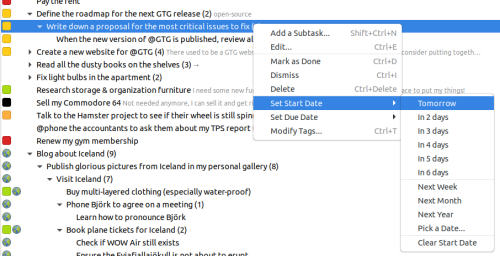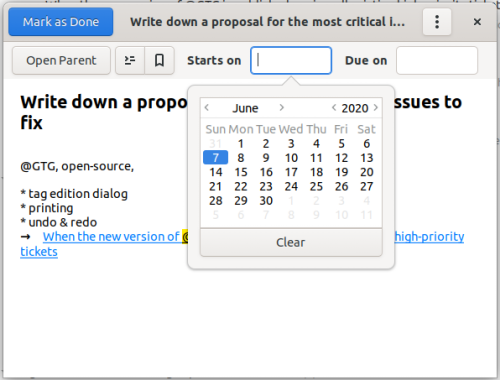Setting Task Start Date and Due Date
To set the start and due date for a task, from the Task Browser, right-click the task and select a date from the Set start date and Set due date options in the context menu.
You can also quickly set a task's start date to tomorrow by clicking the Start Tomorrow button in the main Headerbar. Click the down arrow button next to the Start Tomorrow button to select a different start date.
To set the start and due date for a task that is already opened, click the Starts on and Due on fields and use the calendar.
For both of these fields, you can use GTG's natural date parsing syntax to set dates in a variety of formats. Dates can be literal (for example, "2020-04-20") or "fuzzy" (for example, "someday"). See Using the Date and Keyword Parsing Syntax for details.